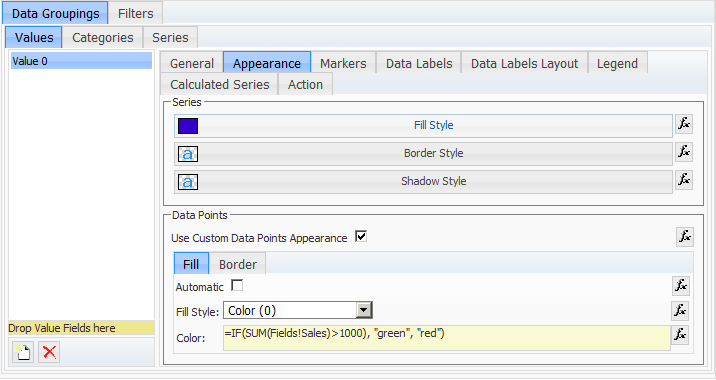
fig 1. Values Data Groupings - Appearance tab
Controls the appearance of the chart series and the chart series data points. Following is a description of the appearance settings:
Fill Style - specifies the default filling of the data points associated with the series produced for the values data grouping.
Border Style - specifies the default border/stroke style of the data points associated with the series produced for the values data grouping.
Shadow Style - specifies the default shadow style of the data points associated with the series produced for the values data grouping.
Use Custom Data Points Appearance - when checked, you are able to specify the fill and stroke of each data point individually, by entering expressions for the data points Fill and Border properties.
Data Point Fill - embeds the Fill Style FX Editor. The expressions for the data point fill are recorded in the data cell, so when evaluated each data point may have different filling, based on the result of the expressions evaluation. Enabled only if Use Custom Data Points Appearance is set to true.
Data Point Border - embeds the Stroke Style FX Editor. The expressions for the data point border are recorded in the data cell, so when evaluated each data point may have different border, based on the result of the expressions evaluation. Enabled only if Use Custom Data Points Appearance is set to true.